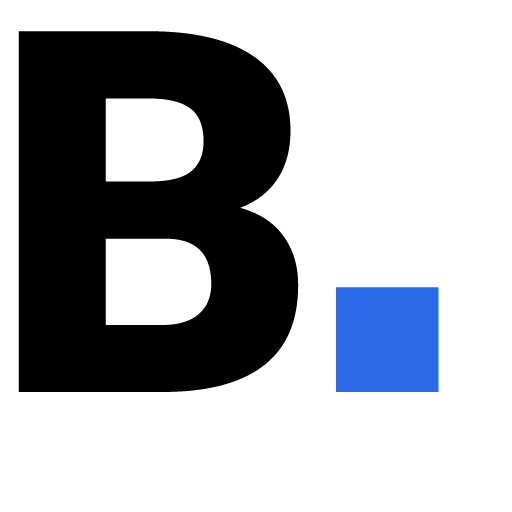Accessibility Study: Screen Magnification & Voice Control
Sky Community has already been extensively tested with screen readers, but accessibility goes beyond a single type of assistive technology. In this study, we wanted to understand how reliable and usable the experience is for people who rely on screen magnification, voice control, and other alternative navigation methods.
The study was conducted using Fable, a platform that allows us to observe and interview participants as they use assistive technologies in real-world contexts. By expanding the scope of accessibility testing in this way, we aim to build a stronger foundation for inclusivity. What benefits users with assistive technologies often leads to clearer design, simpler navigation, and better usability overall—ultimately creating a smoother experience for all members of the Sky Community.
Participant 1 introduction
Screen magnification
- Peripheral vision only (no central field of vision)
- Peripheral vision not able to detect colours very much
-
Mix of screen reader and magnification technology
-
Preference for dark screen mode with high contrast
Participant 2 introduction
Voice control
-
Can use arms but no dexterity in fingers
-
Mix of voice control and joystick on wheelchair
-
Prefers to use iPad because can use knuckles to type
Task
Scenario: In the last few days, you’ve noticed that your Sky Broadband is very slow during the night. Find out whether this is a common problem and how you can solve the issue
- Starting from Google search, we asked both participants to select the Sky Community thread ‘Answered: Internet connection drops every night’.
- We then asked both participants to find the answer to the problem on the thread.
- We then asked both participants to start a new discussion and post their own question on Sky Community.
Screen magnification
Observations of participant 1 performing the tasks
Preliminary navigation
The video shows an example of how participant 1 navigates around the page and tries to familiarise themselves before completing any of the tasks. The clip shows the extreme level of magnification that is being used.
Preliminary navigation
Participant finds switching orientation of the device useful if the layout of the page is responsive, this is a common technique the participant relies on to navigate.
Observation
Participant mistakes the log in pop up in the top navigation for a search function.
Observation
Participant’s attention is drawn to the breadcrumb as it is sitting on a high contrast background, which is causing a barrier for the participant from following out the task.
Observation
Participant mistakes the answered tag for a button to write their own answer. The ‘answered’ tag is intended to be an indicator to mark the answer within the thread – this is not clickable.
Observation
Participant clicks the button to write their own post, but when they begin to write the post there’s confusion. In this particular instance we understand that this may be a barrier to all visually impaired users, or anybody with a restricted view, such as using a small browser window.
Voice control
Observations of participant 2 performing the tasks
Preliminary navigation
The video shows an example of how participant 2 navigates around the page.
Preliminary navigation
The video shows the participant using a ‘show numbers’ voice command to navigate from Google to Sky Community.
Observation
Show numbers didn’t work on the cookies modal, neither did the voice command ‘click accept’. The participant had to use ‘show grid’ to click accept.
Observation
Participant uses a combination of assistive technologies because ‘show numbers’ did not work on a button. The participant switches to the joystick on their wheelchair to move the mouse and select the button.
Observation
Participant had no issues following the task and finding the solution that they were looking for due to the accessible layout and design.
Observation
Participant is impressed with the website and how it responds to commands and assistive technology.
Accessible usability scores
Participant 1
Screen Magnification
Participant 2
Voice Control
The scores are based on the following statements:
- I would like to use this website frequently, if I had a reason to.
- I found the website unnecessarily complex.
- I thought the website was easy to use.
- I think that I would need the support of another person to use all of the features of this website.
- I found the various functions of the website made sense and were compatible with my technology.
- I thought there was too much inconsistency in how this website worked.
- I would imagine that most people with my assistive technology would learn to use this website quickly.
- I found the website very cumbersome or awkward to use.
- I felt very confident using the website.
- I needed to familiarize myself with the website before I could use it effectively.
Key findings
Navigation and interaction
- The kebab menu did not function as expected.
- The cookies modal caused problems with the “show numbers” and quick link commands.
- The search box appeared on every page, but its presence sometimes distracted from the main content area.
Clear and reliable navigation is essential for everyone. If menus or modals don’t behave predictably, this can slow down tasks or prevent access to key functions. Likewise, overemphasis on secondary tools (like search) can pull attention away from the main task, which can affect both efficiency and focus.
Visual design and layout
- Breadcrumbs background colour made them less visible; better contrast was needed.
- The login notification was not distinctive enough, and the necessity of the sticky header was unclear.
- Post dividers had insufficient contrast, making content separation harder to perceive.
- Focused elements were not visually identifiable enough.
Visual design impacts everyone’s ability to process information quickly. Poor contrast, unclear dividers, or hidden focus states can be barriers not just for people with visual impairments, but also for users on smaller screens, in bright light, or when multitasking. Good design helps reduce cognitive load and makes navigation more intuitive for all users.
Labels and language
- The “Answer” tag’s label and design caused confusion for users.
- The “Start a new thread” button label was not clear to all users.
Labels and terminology guide users through tasks. If they’re unclear or ambiguous, people may hesitate, misunderstand functionality, or avoid using features altogether. This affects not just those relying on screen readers but also new users, people in a hurry, or those unfamiliar with the platform. Clear language improves confidence, efficiency, and inclusivity.